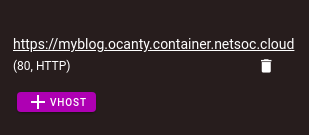¶ Initial Steps
- If you have not yet done so, follow the steps to sign up for Netsoc Cloud in the Tutorial
¶ Instance Request
-
Create a Container instance request for the WordPress image
- Choose the hostname as you wish (e.g.
myblog,wordpress,website) - Explain what you are using this instance for, i.e why are you hosting WordPress
- Choose the hostname as you wish (e.g.
-
Wait for the request to be accepted/denied
¶ Setting up WordPress
-
Start your instance
-
Click the link on the default VHost
-
You will be brought to a page to configure WordPress
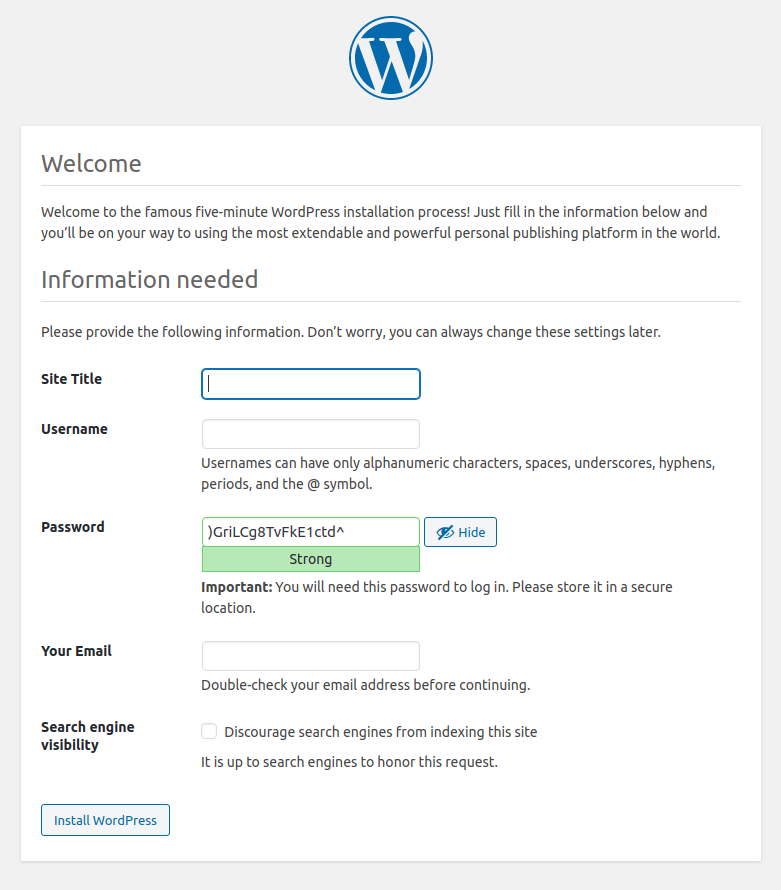
- Set your site title
- Set a username and strong password
- Keep this password safe, resetting it is difficult (email based password reset is disabled)
- Hit Install WordPress
¶ Use your free Netsoc Cloud domain
-
Visit the instances list
-
Add a vhost via + VHost
-
For the host section, enter in a subdomain you wish to use:
- You can use your username domain like:
<username>.netsoc.cloud - i.e
ocanty.netsoc.cloud
- You can use your username domain like:
-
Use Port 80 with internal HTTPS turned off
-
Hit Confirm
-
Visit the domain to ensure everything is working correctly
- It may take a few minutes for it to become active
¶ Using a custom domain (optional)
-
Visit the instances list
-
Add a vhost via + VHost
-
Follow the instructions on what DNS records you need to set
-
On your domain registrar (i.e where you bought your domain from) you will need to set records
- You can find instructions on how to do this by typically googling "how to set dns records" + the name of your registrar
- Examples:
-
Enter your domain into the form
-
Use Port 80 with internal HTTPS turned off
-
Hit Confirm
-
Visit the domain to ensure everything is working correctly
- It may take a few minutes for it to become active
¶ Accessing the admin page
- Visit
<domain>/wp-admin- i.e
ocanty.netsoc.cloud/wp-admin
- i.e
¶ FAQs
¶ I forgot my password
- Reset the root password via the Reset Root button in the instances list
- Hit Terminal and enter the username
rootand the password you received via email - Once the terminal has opened, use WP-CLI by entering the following command to set the password of your WordPress user
wp user update <username> --user_pass=MySuperSecretPassword --allow-root --path=/var/www/html- e.g.
wp user update ocanty --user_pass=MySuperSecretPassword --allow-root --path=/var/www/html
- e.g.
- https://developer.wordpress.org/cli/commands/user/update/